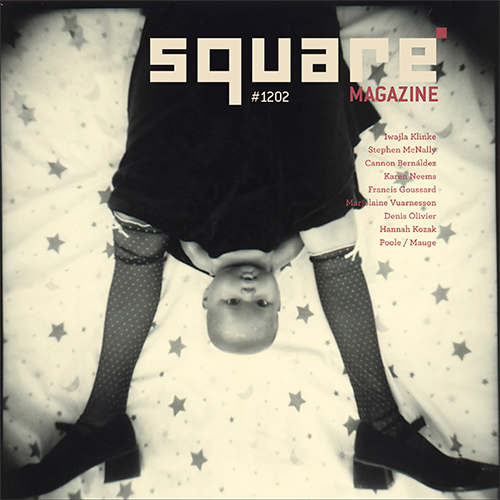Avec les travaux de Julian Hibbard, Isabelle Detournay, Fabienne Cresens, Chiara Dondi, Gillian Lindsay, Boris von Brauchitsch, Giorgio Bormida, Pierre Radisic, Thomas Kiefer et Alexa Brunet.
Vous pouvez le télécharger gratuitement ici (27Mo) . Une version portable (12Mo) est disponible ici.