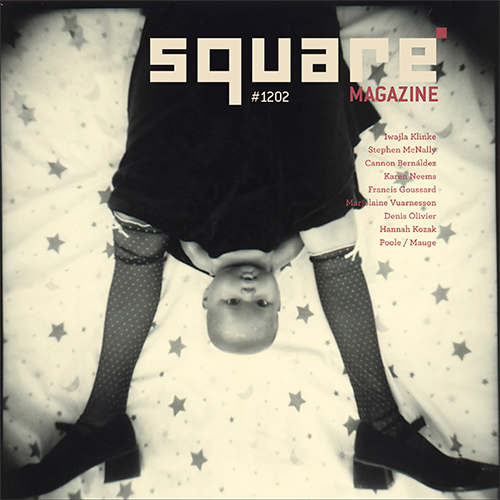L’an dernier, nous avions été un des sponsors de l’exposition Polaroid Festival de Paris. Clément Grosjean, le curateur de l’expo, s’est associé avec Paul Giambarba, le designer créateur du logo Polaroid. Il nous offre des tirages originaux du logo Polaroid iconique, signés, pour la modique somme de 50 euros pour Noel. Dépéchez-vous, certains tirages sont déjà […]
Articles récents
Commentaires récents
- Christophe Dillinger dans Le numéro 1202 est sorti, et c’est le dernier
- Christophe Dillinger dans Le numéro 1202 est sorti, et c’est le dernier
- Christophe Dillinger dans Le numéro 1202 est sorti, et c’est le dernier
- Christophe Dillinger dans Le numéro 1202 est sorti, et c’est le dernier
- Chris dans Le numéro 1202 est sorti, et c’est le dernier
Archives par mois
- 2021: Jan Feb Mar Apr May Jun Jul Aug Sep Oct Nov Dec
- 2020: Jan Feb Mar Apr May Jun Jul Aug Sep Oct Nov Dec
- 2019: Jan Feb Mar Apr May Jun Jul Aug Sep Oct Nov Dec
- 2018: Jan Feb Mar Apr May Jun Jul Aug Sep Oct Nov Dec
- 2017: Jan Feb Mar Apr May Jun Jul Aug Sep Oct Nov Dec
- 2016: Jan Feb Mar Apr May Jun Jul Aug Sep Oct Nov Dec
- 2015: Jan Feb Mar Apr May Jun Jul Aug Sep Oct Nov Dec
- 2014: Jan Feb Mar Apr May Jun Jul Aug Sep Oct Nov Dec
- 2013: Jan Feb Mar Apr May Jun Jul Aug Sep Oct Nov Dec
- 2012: Jan Feb Mar Apr May Jun Jul Aug Sep Oct Nov Dec
- 2011: Jan Feb Mar Apr May Jun Jul Aug Sep Oct Nov Dec
- 2010: Jan Feb Mar Apr May Jun Jul Aug Sep Oct Nov Dec